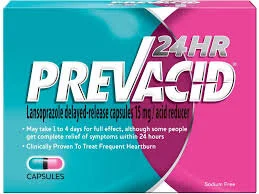Background
What is Percolate?
Just like how Salesforce is the system of record for the Sales organization, Percolate aims to be the system of record for the Marketing organization. It aims to be the central platform on which to execute all marketing activities, from campaign planning to digital asset management to deploying social media.
The Business Model
Percolate operates with a traditional enterprise SaaS model and builds custom implementations for each customer.
My Role
I joined Percolate as a product manager for the mobile app, which didn’t have a dedicated product manager for about a year. When I joined, I needed to re-imagine the product strategy, hone in on the right customer segment, and build out and execute a new product roadmap.
Reframing The Problem
Business Context
Low MAU: The mobile app saw an extremely low volume of MAU and retention was also abysmal.
Most Important Workflow: On Percolate, one of the most important workflows was approving creative campaigns to be deployed across channels. Multiple product areas were evaluated on the volume of creative generated and approved on the platform.
Customer Insights
Customers complained that approvals were impossible to find on the mobile app and notifications were not helpful in reminding them to get through their approvals.
Customers complained about performance of the mobile app overall.
Customers didn’t know what the mobile app would be useful for.
Problem Statement
Increase MAU and retention by improving the visibility and usability of the most important workflows on Percolate Mobile.
Improving Usability of the Mobile App & Visibility of Approvals
New User Segment
Focus on providing tools for mid-level and senior marketers to better monitor and manage their teams.
Approval Cards
Make approvals front and center by putting them above the Activity Feed on the default screen of the app. If no approvals are present, then approvals cards do not appear.
Since users are already familiar with the creative and campaigns, offer a simple gesture-based interaction to approve or reject by swiping left or right.
Order the Approvals Cards with the most recently submitted cards so that fresh content is always displayed.
Push Notifications
Eliminate inbox overflow by batching notifications for creative campaigns queued for approval into a few push notifications deployed throughout the day.
Separate notifications for creative (e.g. social media posts) and campaigns (e.g. a creative brief and associated creative) to better set expectations of what they will find in the app.
Onboarding Screens
Pre-Onboarding screens help indicate what to expect when they log into the app
Highlight the most common workflows for the new segment
Post-Sign in Onboarding screens help situate the user with the UI and walk users through how to accomplish basic workflows.